Help
How to configure the email server on the website
How to configure the email server on the website
Setting up your website's email server is essential for sending automatic notifications. Below is a step-by-step tutorial to correctly configure the email functionality in the Studio panel.

Step 1: Access the Settings Panel
-
Log in to the Studio admin panel.
-
In the side menu, navigate to Settings → Mail Configuration .
Step 2: Fill in the Required Fields
In the Mail Configuration section, you will find the following fields. Fill them in as instructed below:
-
Mail Host
- Enter the email server used for sending.
Examples:- For Gmail:
smtp.gmail.com - For Outlook:
smtp.office365.com
- For Gmail:
- Enter the email server used for sending.
-
Mail Port
- Specify the communication port with the server.
Examples:- Gmail:
587(TLS) or465(SSL) - Outlook:
587(TLS)
- Gmail:
- Specify the communication port with the server.
-
Mail Username
- Enter the email address that will be used to send messages (e.g.
seuemail@dominio.com).
- Enter the email address that will be used to send messages (e.g.
-
Mail Password
- Enter the password for the configured email.
-
Mail From
- Enter the email address that will be displayed as the sender.
-
Mail From Name
- Enter the name that will appear as the sender (e.g.:
Seu Negócio).
- Enter the name that will appear as the sender (e.g.:
Step 3: Configure Security Protocol
Make sure your email provider is configured to allow external SMTP connections.
- For Gmail: You may need to enable "Access for less secure apps" or set up an app-specific password via Google Account Security .
- For Outlook: Make sure two-factor authentication is enabled, and generate an app-specific password.
Step 4: Test the Configuration
- After filling in all the fields, save the settings by clicking the Save button.
- Send a test email to verify that everything is working correctly. There is usually a test button or functionality within the dashboard.
Step 5: Troubleshooting
If sending emails doesn't work:
- Check if the ports and host are correct.
- Confirm that your email and password are working outside of Studio (for example, by testing in Outlook or Gmail).
- Check with your email provider for possible restrictions.
Importance of Correct Configuration
A correct email configuration ensures:
- Sending important notifications to your users (such as registration or order confirmations).
- Better communication with customers.
- Higher delivery rate by preventing your messages from being classified as SPAM.