Help
How to create a Google Tag Manager account and why its important
How to create a Google Tag Manager account and why it's important
Google Tag Manager (GTM) is a free tool that makes it easy to manage tags (scripts or code snippets) on your website or app. It allows you to implement and update marketing tracking tools like Google Analytics, Facebook pixels, or custom tags without having to directly edit your website code. Here’s a guide to creating your account and understanding the importance of this tool.Importance of Google Tag Manager
-
Simplified Tag Management:
- Add or change code without the need for programmer intervention.
-
Centralization:
- All codes are managed in a single dashboard, reducing the risk of errors.
-
Website Performance Improvement:
- Avoids multiple loading of unnecessary scripts, optimizing website speed.
-
Integration with Various Tools:
- Compatible with Google Analytics, Google Ads, Facebook Ads, Hotjar, among others.
-
Ease of Testing and Debugging:
- Provides a preview mode to check tags before publishing them.
Step by Step Guide to Creating a Google Tag Manager Account
1. Access Google Tag Manager
- Go to Google Tag Manager and log in with your Google account.
2. Create a GTM Account
- Click on “Create Account” and fill in:
- Account Name: Enter your company name.
- Country: Select the country where you are located.
- Container Configuration:
- Choose where the container will be used (Web, iOS, Android, AMP).
- Add your website URL.
3. Get the Installation Code
- After creating the account, the GTM code will be generated, divided into two fragments:
- Header: A code that should be inserted into the header of the website.
- Body: An additional code to be inserted immediately after the opening
<body>tag.
- Copy both codes and insert them into your website. (see how to insert them into your Studio CMS here )
4. Initial GTM Configuration
- In the GTM dashboard, create basic tags such as:
- Google Analytics: Add tracking tag.
- Facebook Pixel: Set up events to track conversions.
5. Test and Publish
- Use Preview Mode to verify that tags are implemented correctly.
- Once everything is set up, click “Submit” to publish your changes.
Tips for Using Google Tag Manager
-
Automate Processes:
- Set up triggers to fire specific tags when events (such as clicks or form submissions) occur.
-
Maintain Organization:
- Use descriptive names for tags, triggers, and variables.
-
Monitor Performance:
- Check the tag status panel regularly to ensure everything is working properly.
-
Constant Updates:
- Add new tags whenever you implement additional tools on your site.
Conclusion
Google Tag Manager is a powerful solution for managing tracking tags efficiently and in an organized way. It not only saves you time, but also ensures that your marketing campaigns are more effective and your reports are more accurate. With this guide, you’ll be ready to start exploring the full potential of GTM on your website.