Help
How to Install Google Analytics on StudioCMS
How to Install Google Analytics on StudioCMS
Google Analytics is an essential tool for monitoring your website's traffic and performance. With StudioCMS, you can easily install the Google Analytics script directly into your website's header. Follow the steps below to install it.
Step by Step to Install Google Analytics:
1. Get the Google Analytics Script
- Log in to your Google Analytics account.
- In the Administration section, create or select the website property you want to monitor.
- Copy the script code provided by Google.
2. Access the StudioCMS Backoffice
-
Log in to the StudioCMS backoffice.
3. Navigate to Settings
-
In the side menu, click Settings .
4. Choose Editable Language
-
Within the Settings section, select Editable Languages (PT/EN/FR/IT/ES) .
- Choose the language in which you want to configure the script.
5. Insert the Script into the Script Fields
-
Find the Scripts section.
- Paste the Google Analytics script into the field corresponding to Header .
6. Save Changes
- After pasting the script, click Save to save your changes.
- Repeat the process for all languages available on the website.
Verify Installation
After installation, you can check if Google Analytics is active:
- Open the website in your browser and access the page's source code (Ctrl+U or Cmd+U).
- Confirm that the Google Analytics script is present in the header.
- Return to your Google Analytics account and check if your website data is being recorded.