Navigation Section
The Navigation Section in StudioCMS is where you organize, view and manage the structural pages and content of your website. It provides a clear and hierarchical view of all pages, allowing for quick and effective actions to adjust the website. Here is a detailed description of the features:Structure and Content Listing
| Option | Description |
| Name | Shows the name of each page, block, or content listed in the navigation. |
| Content Type | Indicates whether the listed item is a page, post, category, or other type of content. |
| Order | Represents the order of presentation in the website navigation hierarchy, allowing you to organize the sequence of pages. |
| State |
Shows the status of the item:
Active : The content is active and visible on the site.
Inactive: The content is disabled and is invisible to visitors. |
| Published | Date the content was published on the website. |
Features and Actions
| Option | Description | |
| Language Actions |
Allows you to manage the languages available for the listed content. Using the corresponding button, you can:
|
|
| Available Actions ("Actions" column): |
Each item on the list presents a set of quick actions for management:
This way you have quick and easy access to actions on the pages.
|
|
| Add New Button |
By clicking on the "+" button in the top right corner, you can create:
This way you have quick and easy access to create new pages.
|
Search Bar and Filters
At the top you will find:
| Option | Description |
| Research Field | Allows you to quickly locate any page or item within the navigation using keywords. |
| Record Display | Change the number of items displayed per page for a wider or more focused view. |
| Home Button | It will return to the beginning quickly. |
| Expand Button | It will expand the navigation section across your entire screen. |