Interface
We’ll show you the general interface of the CMS, highlighting its various main components and features. This back office allows you to intuitively and efficiently manage all of your website’s content, from creating and editing pages to organizing images, texts and other multimedia elements. Ideal for users of all experience levels, Studio CMS provides the tools you need to keep your website up to date quickly and easily.| Option | Description |
| View website | Direct link to view your website frontpage. |
| Work area | On the desktop you can find quick search, favorite pages, general SEO dashboard, last edited pages and notifications of scheduled content/pages. |
| Studio Help | Direct link to our help platform, where you can find articles, tutorials and FAQs to help you in your work. |
| Navigation | Allows you to easily view and access the entire content structure of the website, showing how the pages/categories are organized. |
| Content | Organizes and centralizes all types of website content, including pages, posts, landing pages, modals and snippets, making it easier to manage and edit. |
| Categories | Allows you to manage and organize the different categories of the website in a centralized manner. |
| SEO | This section provides a general panel for SEO analysis and identifies the pages that need to be worked on, thus helping to optimize the website's visibility in search engines. |
| System | The System section centralizes all essential pages related to legal notices, terms and conditions, cookie policy and other mandatory content on a website. |
| Forms | This section allows you to view and create new forms, as well as access all forms submitted on the website. |
| Domains | This allows you to manage sets of values, such as lists of countries, form states or selection options, which can be used to feed and standardize information on the website. |
| Menus | Allows you to create and manage website menus, facilitating organization and navigation between pages and content in an efficient and intuitive way. |
| Templates | Allows you to create and manage page templates, facilitating the construction of new pages with the same design and structure, ensuring consistency across the entire site. |
| Attributes | Allows you to view and manage the characteristics of a page or product. Attributes are used to filter and organize information efficiently on the website. |
| Notifications | Allows you to create and manage notifications sent to users via the website, ensuring effective and personalized communication with end users. |
| Filemanager | It is the central repository of all content uploaded to the website, allowing these files to be organized into folders and facilitating their access and management. |
| Translations | Allows you to create and change translations of the website's static labels, as well as enable or disable the languages available on the site. |
| Scheduled tasks | It allows you to manage the website's automatic mechanisms, such as refreshing the SEO analysis, ensuring that important processes occur regularly and without manual intervention. |
| Cache | Allows you to clear the HTML or image cache at any time. |
| Users | Allows management of backoffice users. |
| Delete user data | Allows you to delete a user's data from the website database. |
| Redirect rules | Allows you to create and manage URL redirects, ensuring that users are directed to the correct pages, even when the original address is changed or removed. |
| Definitions | Allows general website configurations such as: email server configuration, logos, newsletter integrations, script installation, etc. |
| Master config | Allows advanced configuration of structural elements of the website, such as primary colors, size and fonts, header and footer settings, etc. |
| Change password | Allows the user to change their current password to a new one, ensuring the security of their account. |
| End session | Allows you to close the current session, disconnecting the user from the administration panel. |