Help
How to Install Google Tag Manager in StudioCMS
How to Install Google Tag Manager in StudioCM
Google Tag Manager uses two tracking scripts: one for the Header and one for the Body. Proper installation in StudioCMS ensures that Tag Manager works as expected. Follow the steps below to configure both scripts.
Step by Step to Install Google Tag Manager:
1. Get the Google Tag Manager Codes
- Sign in to your Google Tag Manager account.
- Create or select the container associated with your website.
- Copy the two provided scripts:
- Script for the Header
- Script for the Body
2. Access the StudioCMS Backoffice
-
Log in to the StudioCMS backoffice.
3. Navigate to Settings
-
In the side menu, click Settings .
4. Choose Editable Language
-
Within the Settings section, select Editable Languages (PT/EN/FR/IT/ES) .
- Choose the language in which you want to configure the script.
5. Insert the Script into the Script Fields
-
Find the Scripts option:
- Script for Header : Paste the corresponding code into the Header field.
- Script for Body : Paste the corresponding code into the Body field.
6. Save Changes
- After pasting the script, click Save to save your changes.
- Repeat the process for all languages available on the website.
Verify Installation
After installation, confirm that Google Tag Manager is implemented correctly:
- Open the website in your browser and access the page's source code (Ctrl+U or Cmd+U).
- Check that:
- The Header script is present in the
<head>section. - The Body script is correctly inserted right after the opening
<body>tag.
- The Header script is present in the
- Return to your Google Tag Manager account and use the Preview feature to ensure the container is working.